IP address can change periodically while MAC address never changes on their own and it’s hard-coded onto your network adapter. If your PC has both Ethernet adapter and wireless adapter, each adapter has its own MAC address. In this tutorial we’ll show you 4 easy methods to find the MAC address on Windows 11 computer.
Method 1: Find MAC Address Using Windows Terminal
Open Windows Terminal (Command Prompt or PowerShell) and execute the following command:getmac /v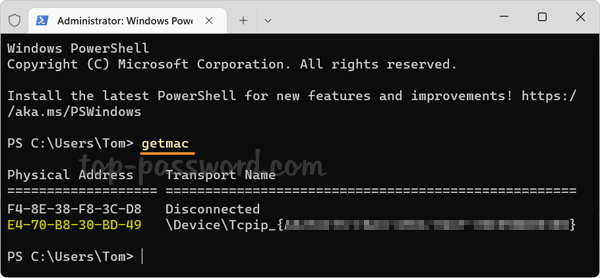
Method 2: Find MAC Address Using System Information Tool
Press the WIN + R keys together to bring up the Run box, type msinfo32 and press Enter.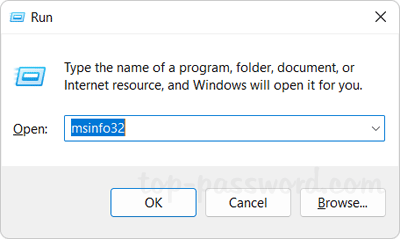
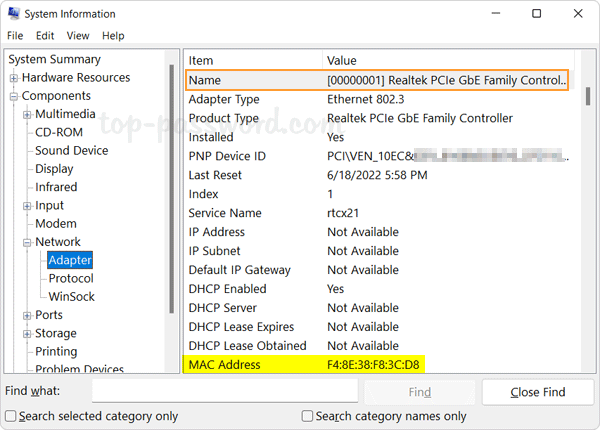
Method 3: Find MAC Address Using Settings App
Press the WIN + I keys to open the Settings app. Select Network & internet in the left pane. On the right pane, click either Wi-Fi or Ethernet depend on which adapter you’re connected to.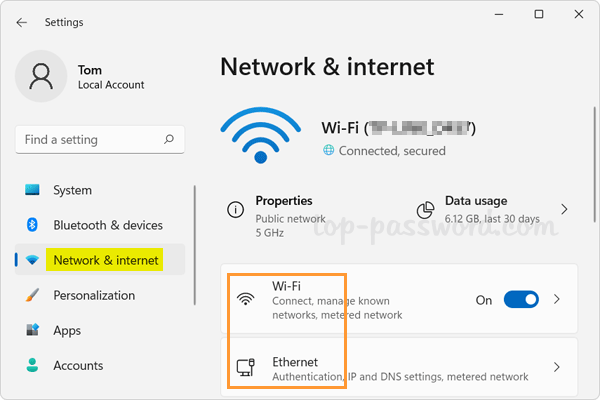

If you’ve clicked Wi-Fi instead, proceed to click the “Hardware properties” option in the next window and you can find the MAC address of your wireless adapter as well.
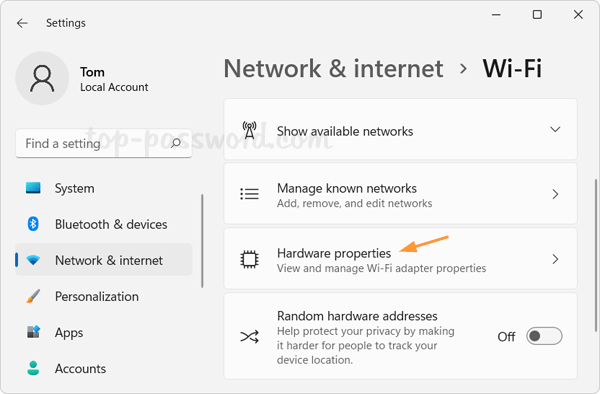
Method 4: Find MAC Address Using Network Connections
Press the WIN + R keys together to launch the Run box, type ncpa.cpl and press Enter to open the Network Connections window.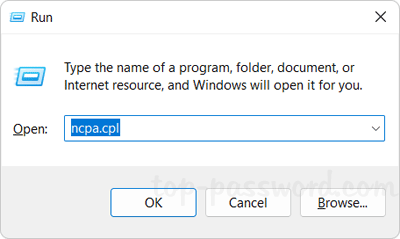
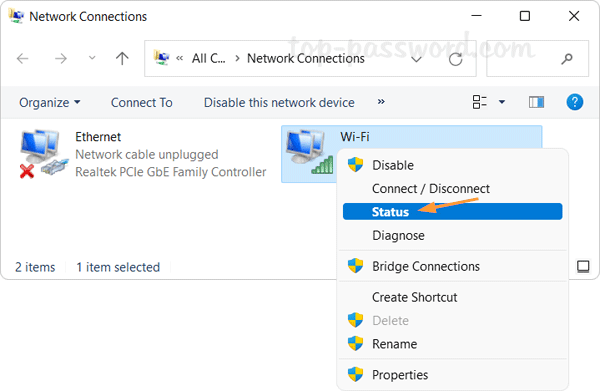
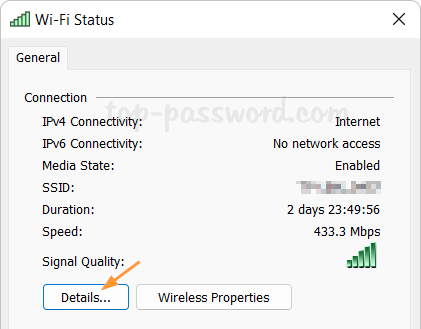
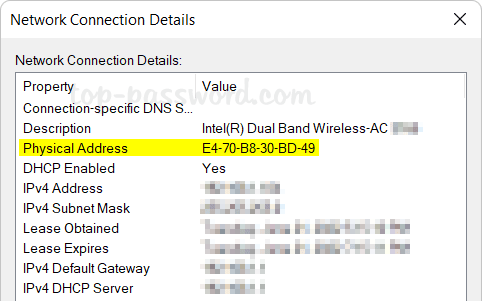
That’s it!
Related posts:2 Ways to Change MAC Address on Windows 11 / 10 / 8 / 7Change Priority of Wired / Wireless Network Adapter in Windows 10 / 8 / 7How to Find Your Printer’s IP Address in Windows3 Ways to Hide or Show Email Address on Windows 10 Login Screen Previous Post: Easy Ways to Remove Microsoft Account from Windows 11 PC Next Post: Configure Windows Terminal to Always Run as AdministratorPosted in Others, Tips & Tricks, Windows 11
Tags: find mac address windows 11 find mac address without command prompt how to find mac address on windows